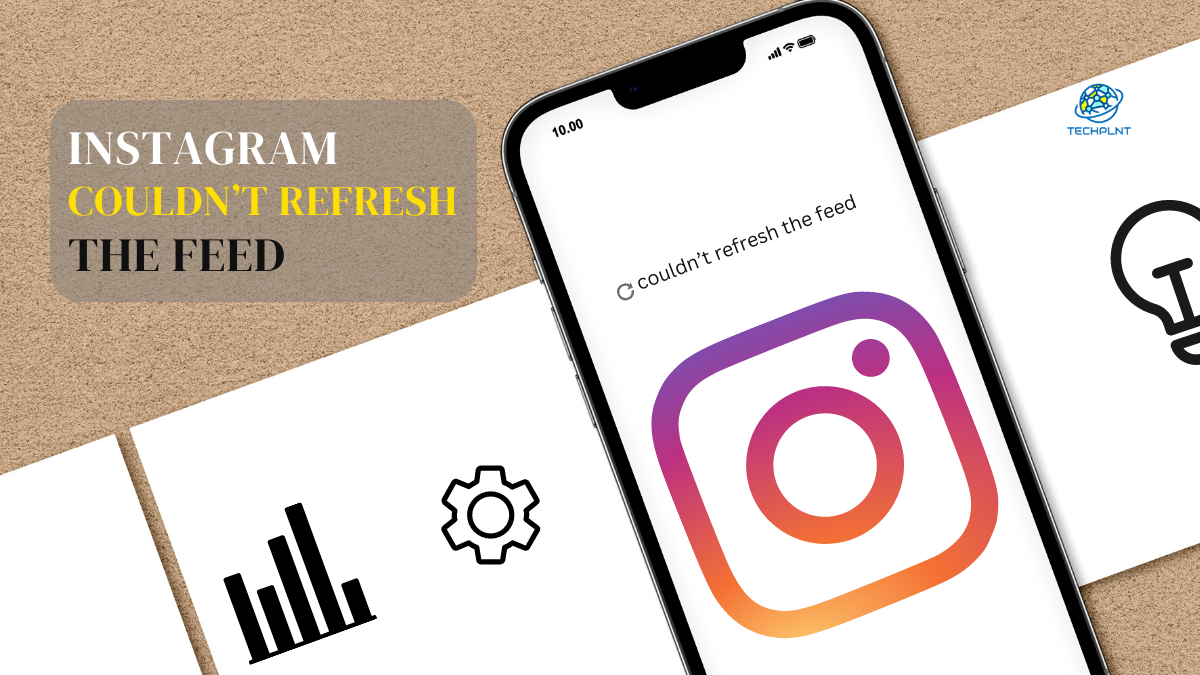Have you ever seen an error message on Instagram that says, “My Instagram isn’t working now, or Instagram couldn’t refresh the feed? Instagram feed not updating, and I couldn’t refresh my feed.” “Is Instagram down? It keeps saying Couldn’t Refresh feed.”?
Instagram is a photo and video-sharing platform owned by Facebook, where you can publish visual articles for your followers and react to others’ photos and videos. It is a beautiful platform to keep in touch with friends and family.
Nevertheless, it might be frustrating when you want to check out new updates, but Instagram shows an error ‘Couldn’t refresh the feed.’ This article will provide a complete solution to fix it.
Reasons Behind Instagram Couldn’t Refresh The Feed?
There might be many reasons behind this problem, but we identified some significant issues behind Instagram that couldn’t refresh the feed.
1. Your internet connection is slow
The possible reason why your Instagram couldn’t refresh the feed is that your internet connection might need to be faster or smoother. Hence, Instagram cannot download the latest photos and videos to your feed. A choppy internet connection can be caused by many reasons – too many devices using the connection simultaneously or a weak signal.
2. The mobile app on your phone is out of date
One of the primary reasons for this error could be that you need to use an updated Instagram version. This needs fixing with working on Instagram. You can fix this error by installing the latest version of Instagram.
3. Instagram servers are down
Although, Instagram couldn’t refresh the feed because the app’s servers were down. So, check other Instagram social media accounts to clarify whether their servers are also temporarily down. You can also visit Downdetector to stay informed of any outages.
4. Instagram cache is full: Instagram Couldn’t Refresh The Feed
If the Instagram cache files on your device are full, this can lead to performance issues that can stop your Instagram feed from updating. Cache files are temporary files that the application stores on your device to speed up page loading and make it smoother.
5. Instagram has banned your actions
Instagram constantly monitors user behavior and limits the use of your profile if you engage in “fake behavior.” This is typical when your profile is fresh, and you have enjoyed many posts or followed too many accounts in a short period.
6. Wrong Date and Time
The error message “Instagram couldn’t refresh the feed” might also be displayed if your device’s date and time are not in sync with the real-time date. This happens because the date and time wouldn’t match your device.
How to fix “Instagram Couldn’t Refresh The Feed”?
1. Check your internet connection
First, ensure your internet connection is working well and has good speed. If you are using Wifi/mobile data, make sure you have a powerful signal. Moreover, to test your internet, open a browser on your device and go to any page. If it takes less time to load, the problem is with your connection. You can also go to Speedtest to check your connection speed.
2. Log out and then log in again
Similarly, You can try logging out and back into the Instagram app to see if the “Unable to restore feed” error is resolved. To log out of your Instagram account, click on your profile picture and go to settings, then “sign out.” Exit the app, then reopen it and sign in with your credentials.
3. Set date and time automatically
As mentioned before, if your phone’s date and time settings are set manually and not synced in real-time, it can prevent your Instagram feed from being refreshed. Therefore, make sure you have an automatic date and time set.
4. Instagram Couldn’t Refresh The Feed? Clear Instagram cache
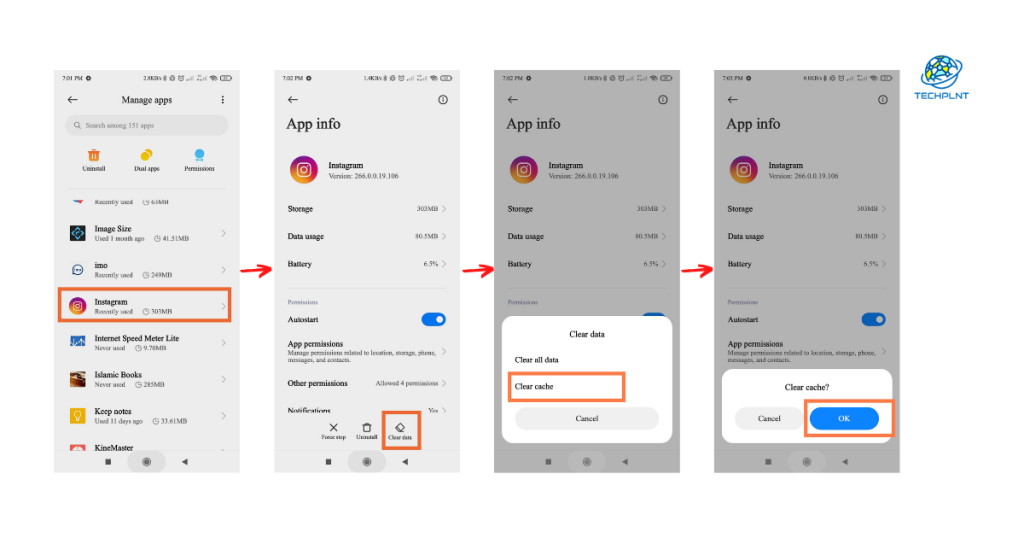
In your device’s settings menu, go to “Applications”> “Instagram.” Next, find and select the “Clear Cache” option to delete all the cache files stored by Instagram on your device.
After clearing the cache, you must sign in again when you open Instagram. Therefore, before clearing your Instagram cache, verify your login information.
5. Restart your device To Solve Instagram Couldn’t Refresh The Feed
Another method is to restart the smartphone, which can somewhat solve the problem of “Instagram couldn’t refresh the feed.” If the problem continues, you can also try rebooting the system.
On your Android smartphone, press and hold the power button until you find the reboot option and select it. On your iPhone, tap and hold the Power and Home buttons for 3 seconds until the screen turns black.
6. Update or reinstall Update or reinstall To Solve Instagram Couldn’t Refresh The Feed
Go to the Play Store (if you’re using an Android phone) or the App Store (iPhones) and search for Instagram. Make sure the app is updated. If not, click “Update” to download and install the latest version. You can also reinstall the Instagram app on your phone.
7. Change Instagram’s data limits
Instagram provides settings that allow visitors to limit the app’s data usage for a specific time. When you reach your data limit, the app will stop you from uploading or viewing photos and videos.
However, you can tweak Instagram’s data limit from within the app. Go to ‘Profile’> ‘Settings’> ‘Account.’ Go to “Mobile/Mobile Data Usage” and increase the limit.
8. Check that your actions are not blocked
As mentioned, doing too much activity on a new account in a short time frame can lead to your account being flagged by Instagram. Your account functionality will also be temporarily restricted.
This usually happens if you use bots or third-party services to boost your engagement on Instagram inorganically.
If you get an “Action Blocked” message, follow the steps in this guide to overcome the ban. Some quick fixes include filling out your profile details and logging in from any other device.
9. Contact Instagram support
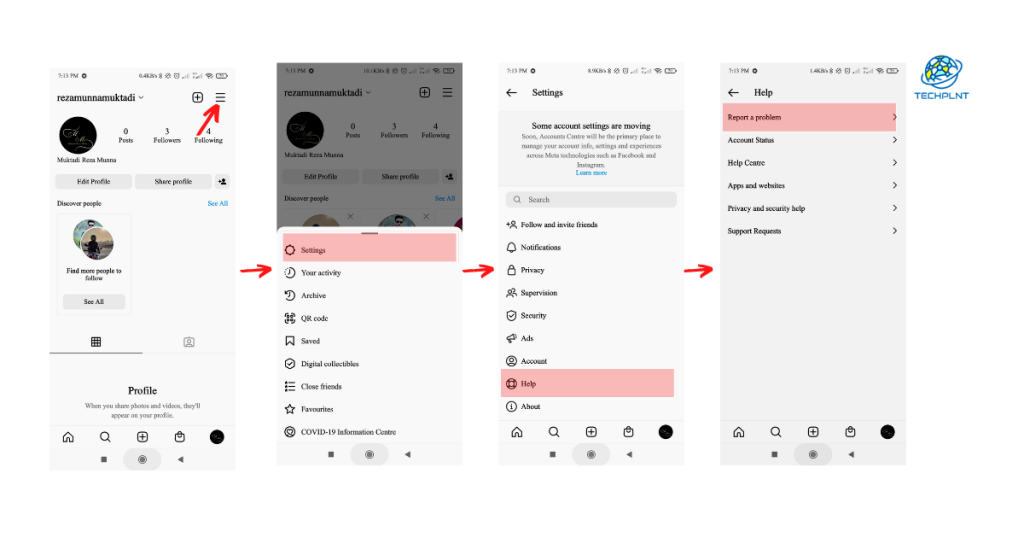
If your Instagram account still needs to update, contact Instagram. Here’s how to do it:
Sign in to your Instagram account and go to “Settings”> “Help”> “Report a problem.”
Identify the problem by giving the error “Unable to update resource” and then report the problem.
Conclusion
“Instagram Couldn’t Refresh The Feed” is the most frustrating and annoying error when you use an Instagram feed. This error prevents you from opening your Instagram feed when you scroll down. In this article, we will learn the causes of these errors along with some fixes to fix this problem.